#
Add Provider
Adding a provider in Solodev Cloud is a simple process that can be completed in minutes by following the steps below.





#
Automatically Using AWS CloudFormation
Use the automatic mode.
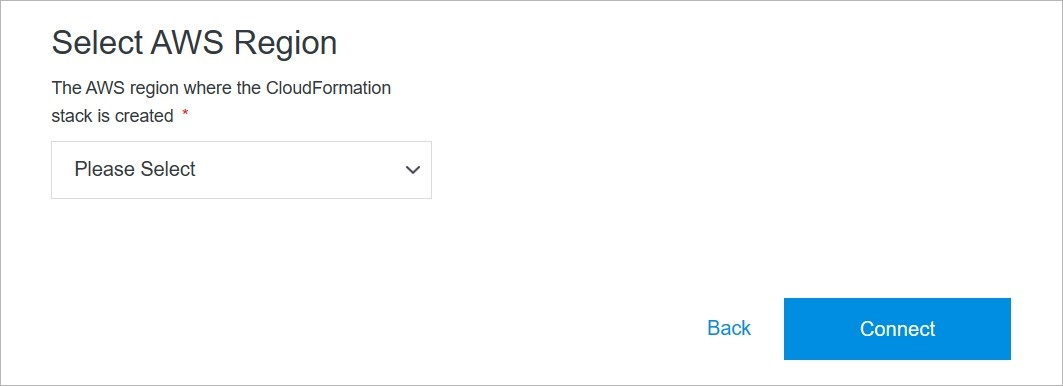
#
Add Provider Manually
Use the manual mode.
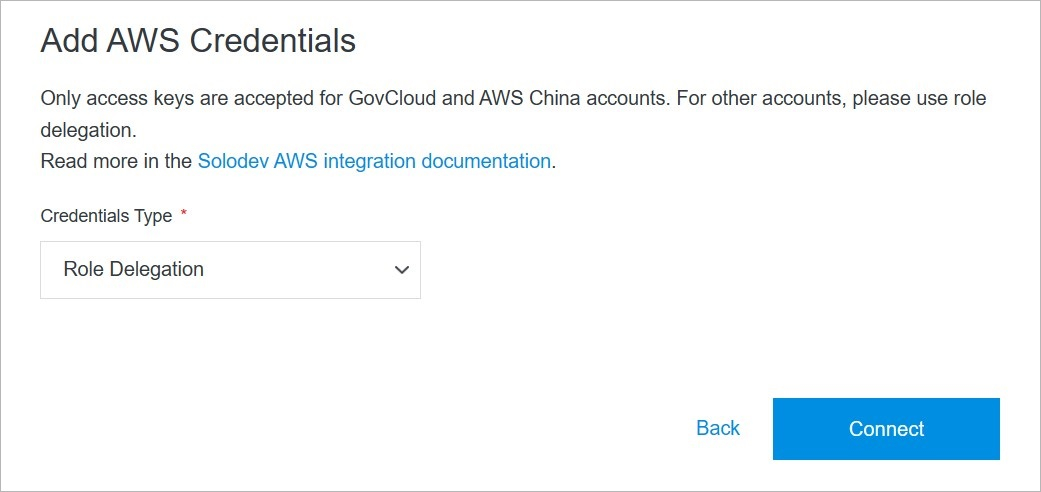
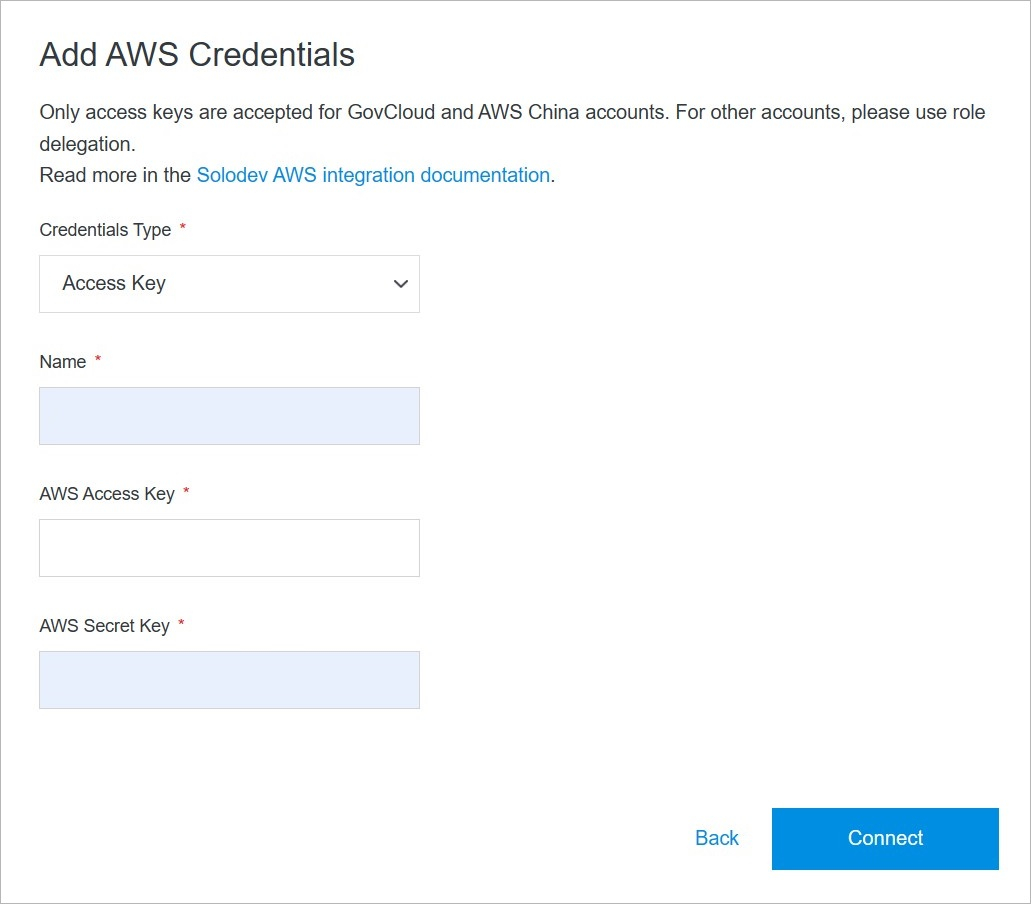
#
Confirm
Once you have completed all the fields, click Connect to add the provider.
Note:
The provider addition process may take several minutes to complete after clicking the Connect button. Do not close or quit your browser during this process.
