#
Billing
To receive revenue provide the banking account to which Solodev will transfer your funds. To do it use this section, where you update your billing details.
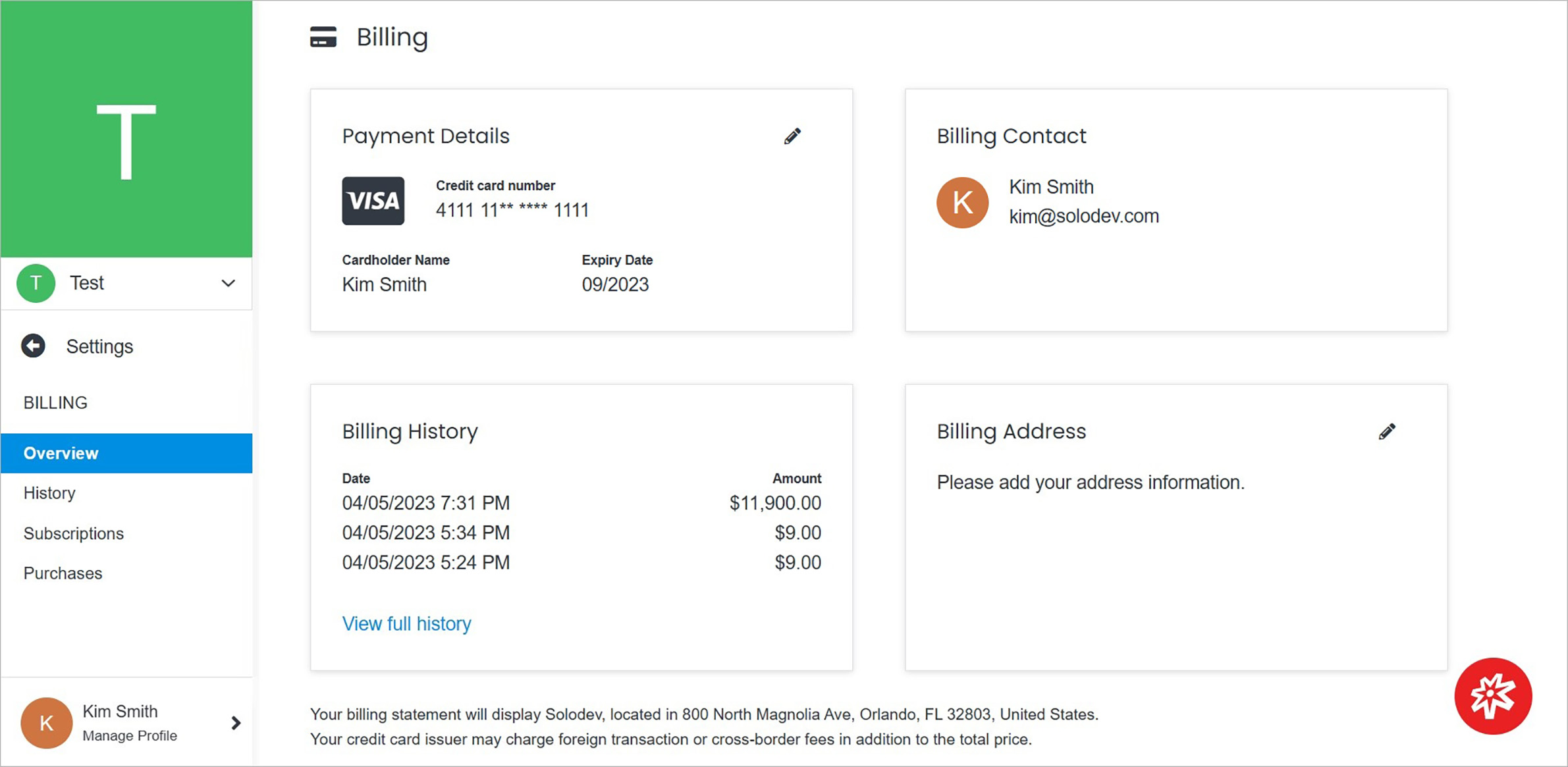
Note:
- You may have up to 2 bank accounts attached to each Solodev organization.
- All bank accounts must be US bank accounts.
On the billing page, among others, you can check billing contact and billing history presented in the short form.
#
Payment Details
Edit payment details by clicking on the pencil icon above the Payment Details card on the right.
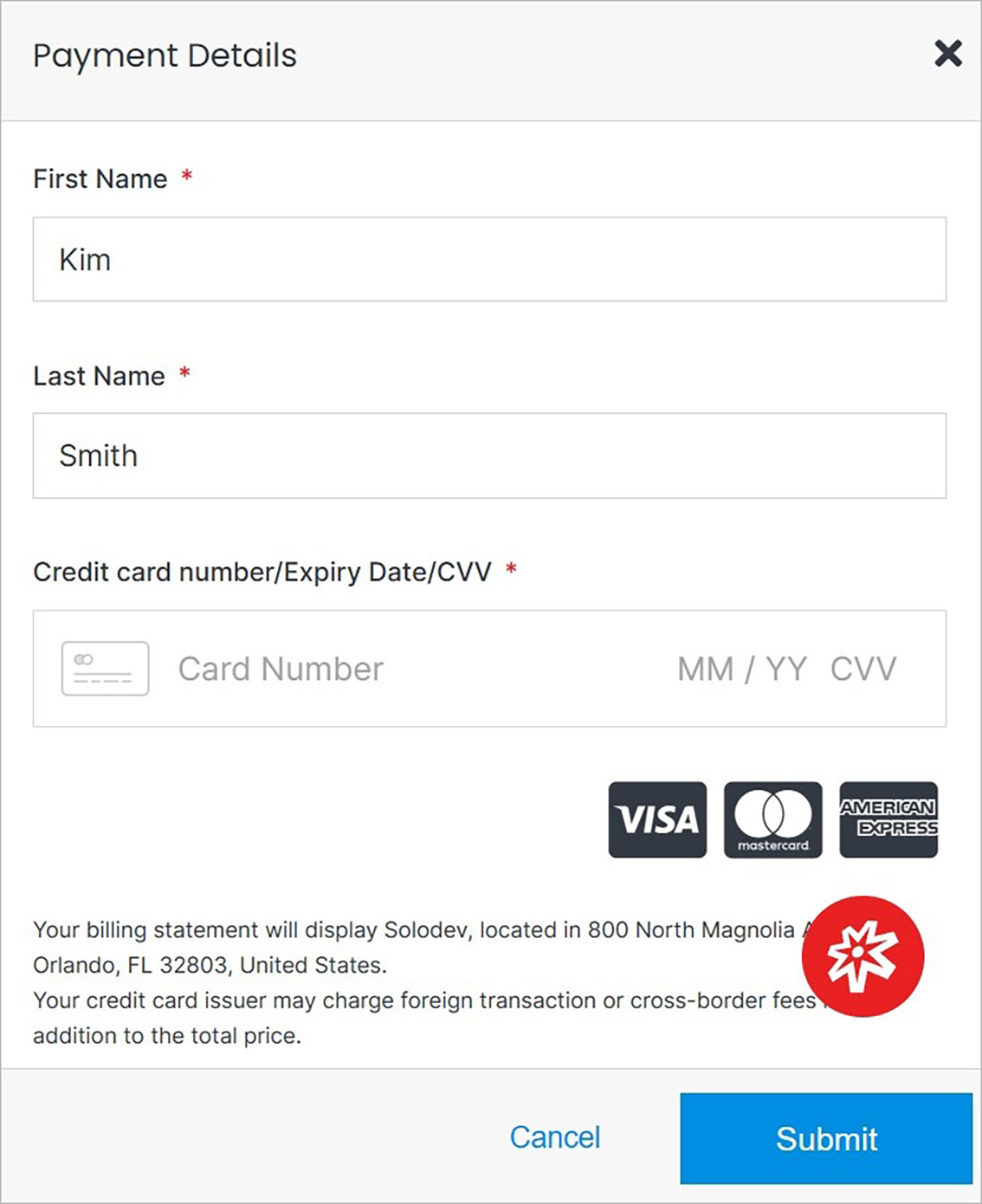
#
Billing Address
Edit the billing address by clicking on the pencil icon above the Billing Address card on the right.
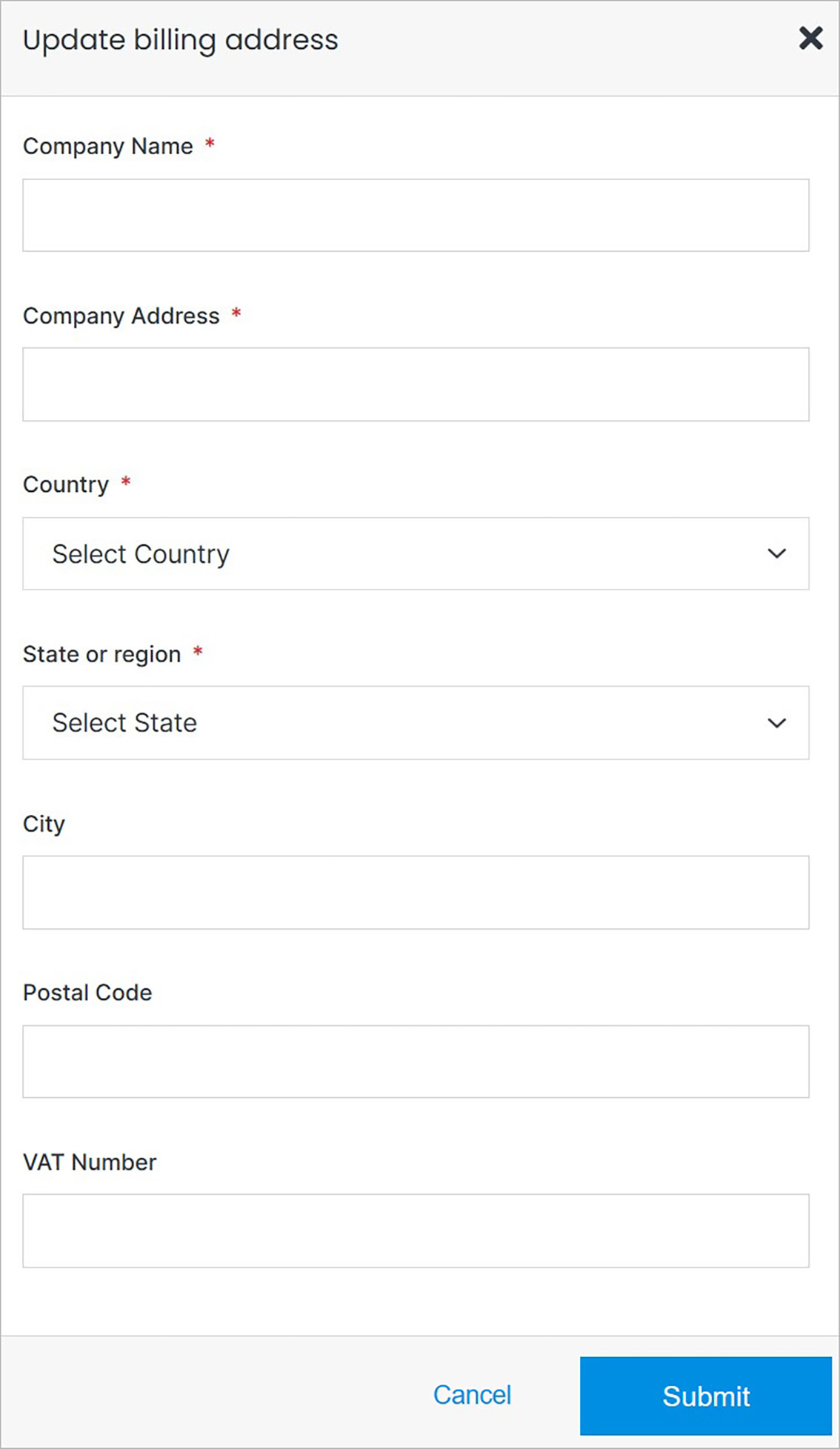
#
Confirm
Once you have completed all the fields, click Submit to apply your changes.
