#

reCAPTCHA
Security service developed by Google to protect websites from spam and abuse.
reCAPTCHA uses advanced algorithms and behavioral analysis to distinguish between humans and bots, enhancing online security. It offers different verification methods, including image challenges and invisible detection, to create a smoother user experience while keeping automated attacks at bay.
#
Prerequisites
- Preexisting website.
- Preexisting Google Account.
#
Billing Information
Before installing reCAPTCHA, you will need a Google Account to set up your billing information.
Go to the Google Cloud Console. If you don't have a Google Account, create a new account.
Log in with the Google account associated with your reCAPTCHA project.
From the navigation menu, go to Billing.
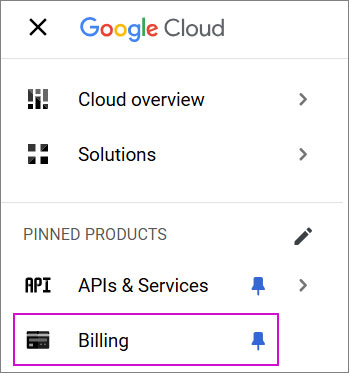
- Link an existing Billing Account or create a new one by clicking Manage Billing Accounts.
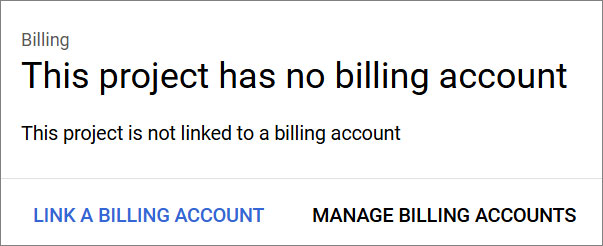
#
Manage Billing Accounts
- Select Create Account.
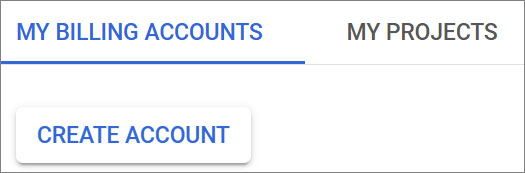
- Name your billing account and select your country and click Agree & Continue.
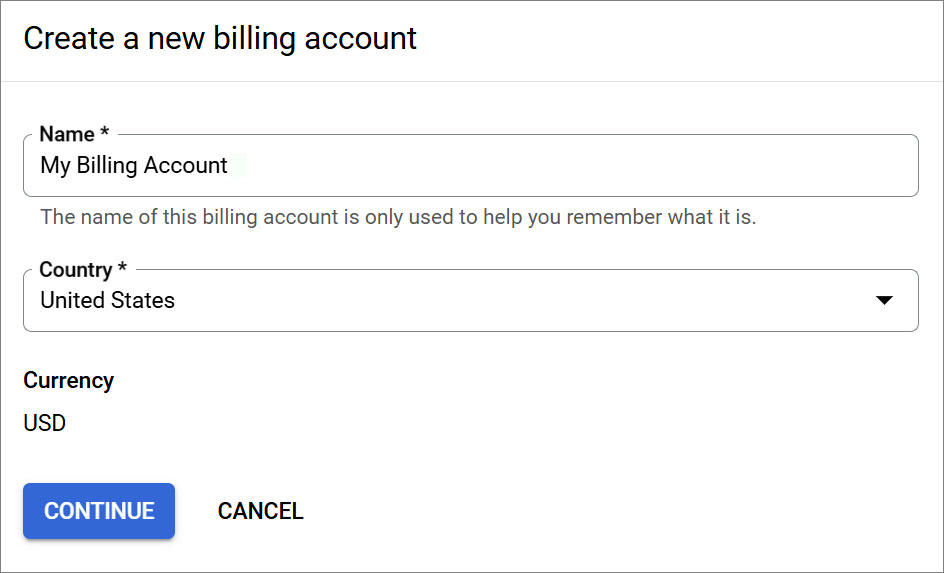
- Select your payment method and add your credit card or bank account details. Once completed, click Submit and Enable Billing.
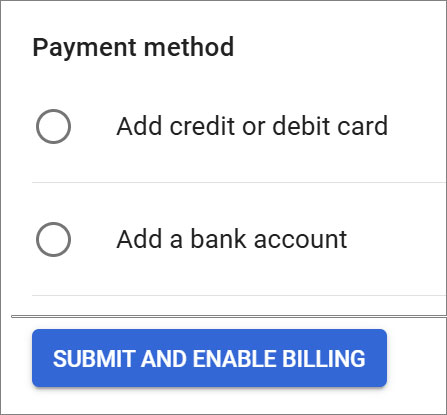
#
Installation
Go to reCAPTCHA and login to your account.
Click the plus icon to Create a new project.
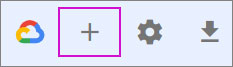
- Enter a label for your project.
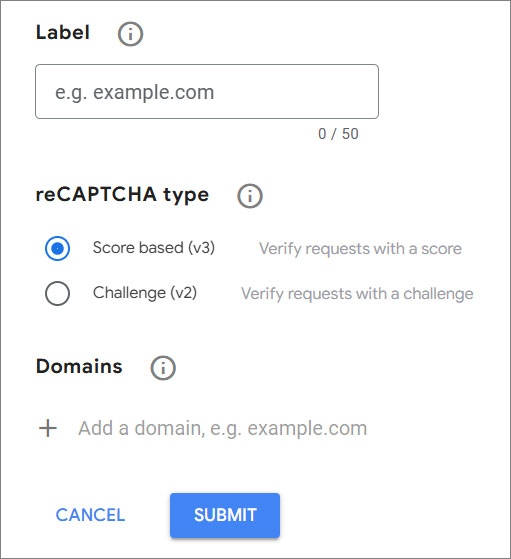
Select "Score Based (v3)" as the reCAPTCHA type.
Add your domain under "Domain".
Click Submit.
Note:
If you are working with a third party to help set up your reCAPTCHA, you will need to obtain an admin email address from the vendor or developer, and add it as an “Owner” to your reCAPTCHA under Domain Settings. Example: **@solodev.com.
#
Site and Secret Keys
- On the next screen, copy and save the Site Key and Secret Key for future use.
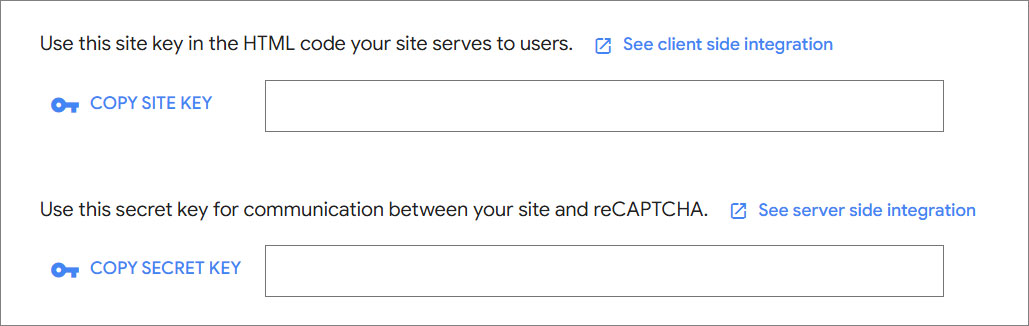
#
Setup on CMS
- Log in to Solodev CMS.
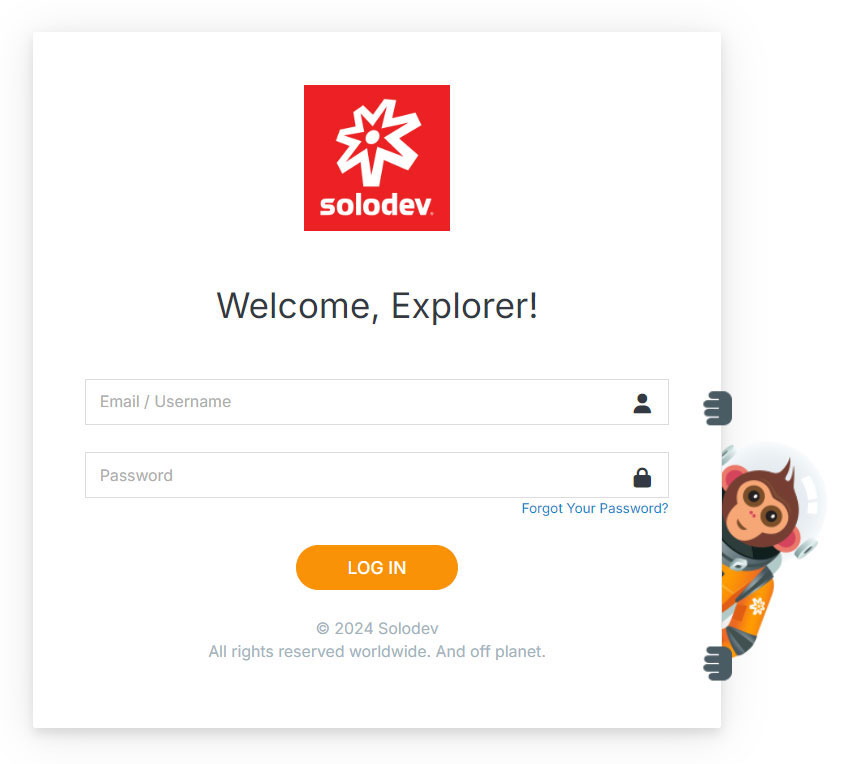
- From the left navigation, go to Settings and then Config.
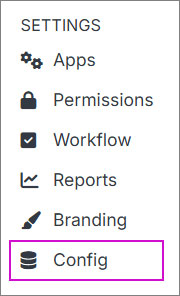
- Open the Google Accordion.

Paste the Site and Secret Keys you previously received.
Click Submit.
To enable reCAPTCHA on your form:
Go to the form you want to enable reCAPTCHA.
Click Modify on the actions bar.
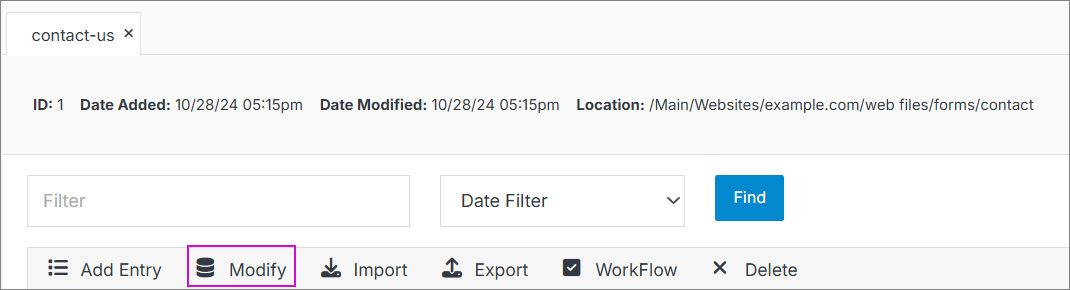
On the Modify modal, open the Advanced Accordion.
Click the "Enable reCAPTCHA" checkbox.
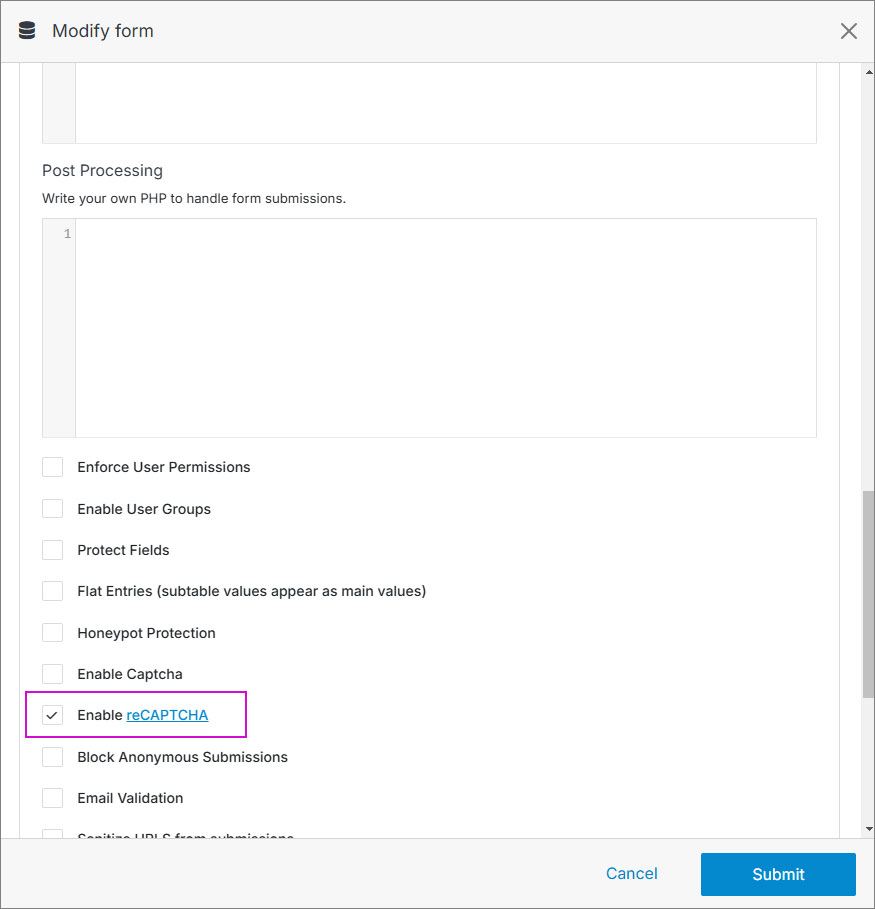
Click Submit.
Go to your form code and add the following shortcode:
[recaptcha id="1"]Note:
Update the ID number with your ID form.
