#
Add Site
Adding a site is a simple process and can be completed in minutes by following the steps below.
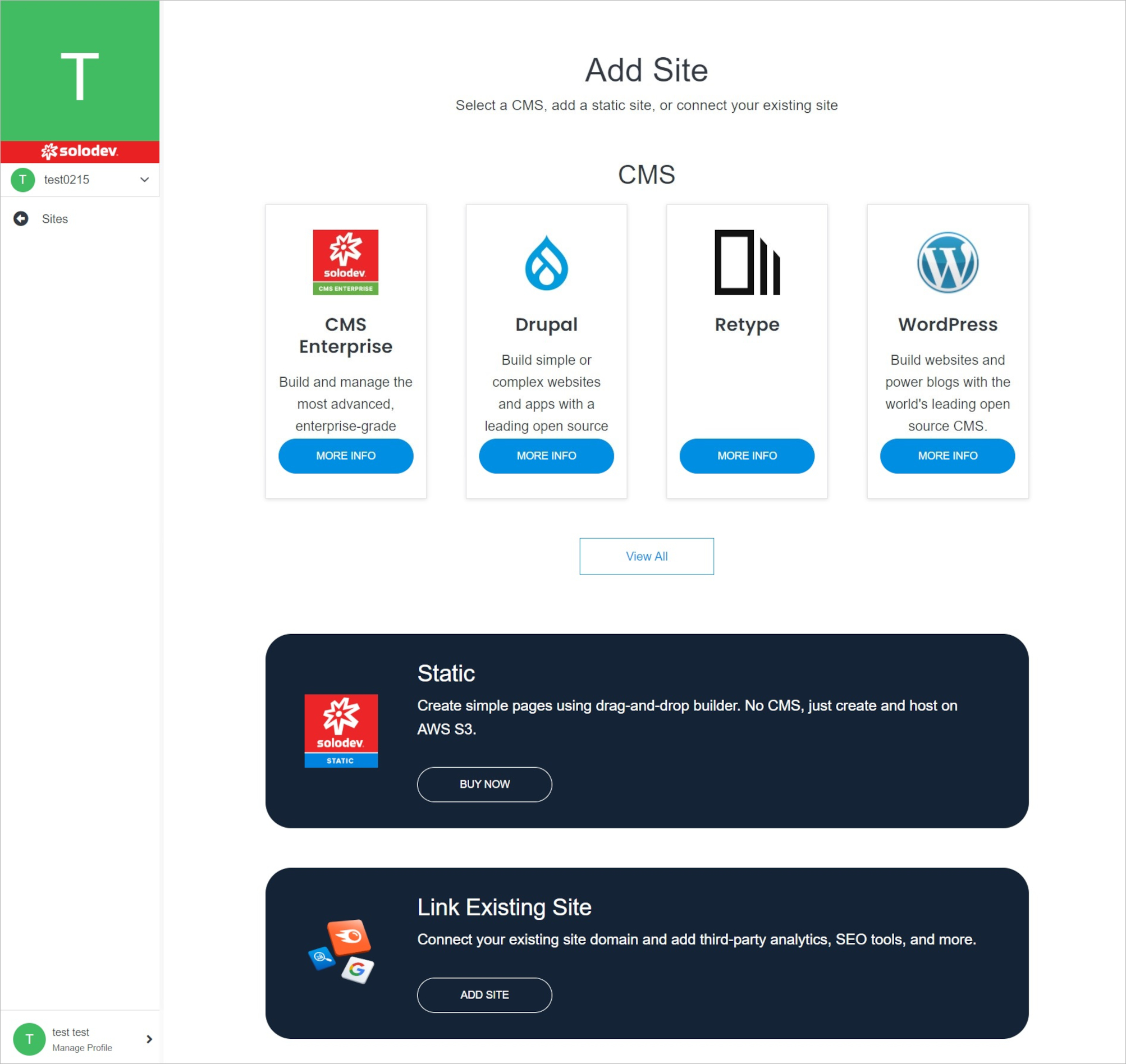
Note:
Site Types:
CMS: CMS (Content Management System) creates pages, build websites, publishes content dynamically, and utilizes data modules to streamline content operations. With a CMS, manage users and groups with permissions on a site or even a page level, allowing for control and collaboration with the team on digital experiences. There are several CMS options to choose from in Solodev Cloud, including Solodev CMS and WordPress.
Static: A static website uses server-side rendering to push pre-built HTML, CSS, and JavaScript files to a web browser. Static sites decouple the content repository from the front-end interface, giving greater flexibility with minimal cost to host and maintain. Sites launched with Solodev Static can be built and managed using our simple drag-and-drop editor.
External: In addition to launching a CMS or a static site via Solodev Cloud, there is an option to connect an external site and manage the name, domain, login, and other variables within the Solodev Cloud account.
#
CMS
Create your site using CMS.
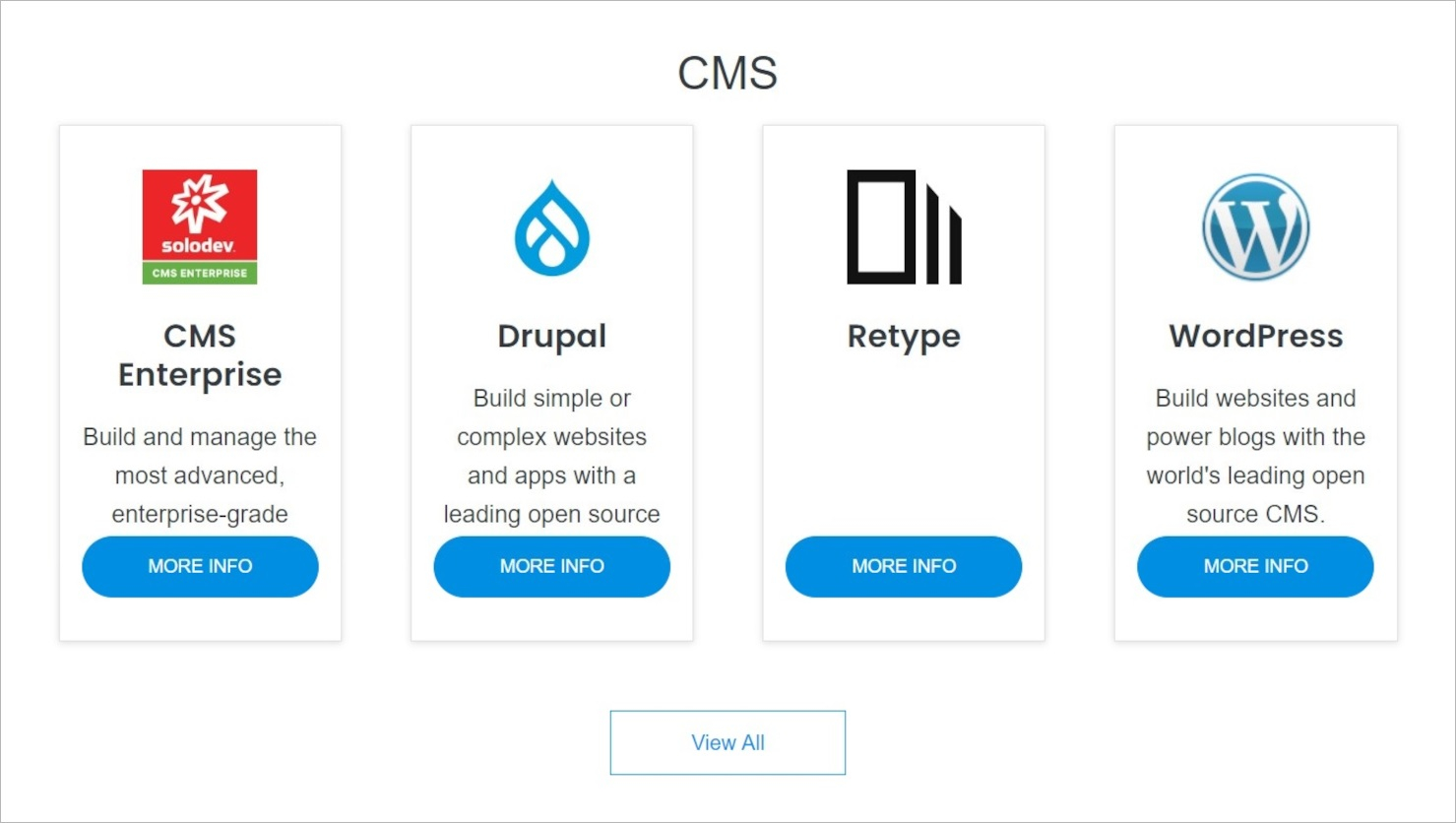
Note:
Some products have a purchase option. For others without a purchase option, contact Solodev by filling out the contact form. Below is an example of a product WordPress that can be purchased immediately without having to contact Solodev.
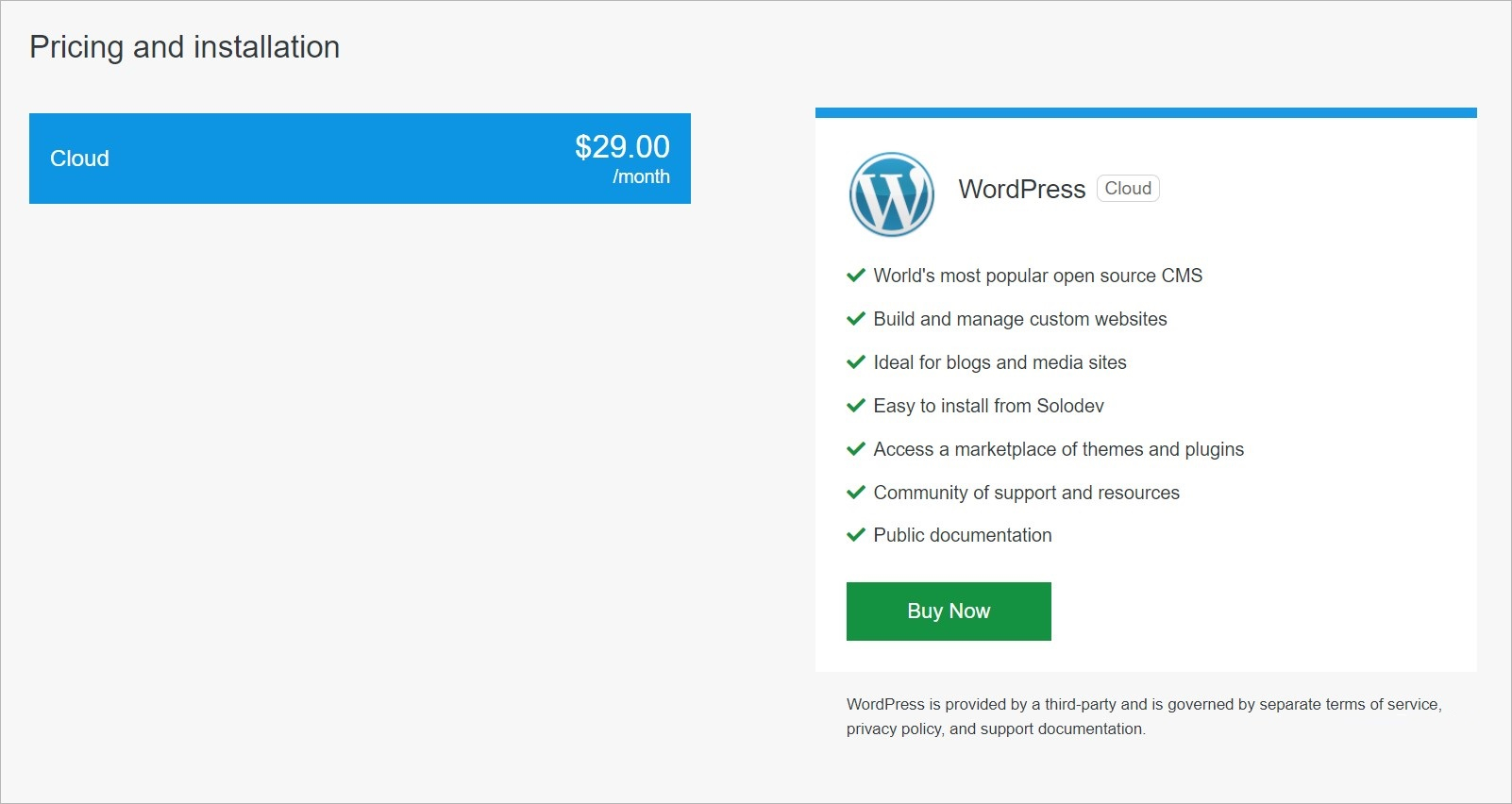
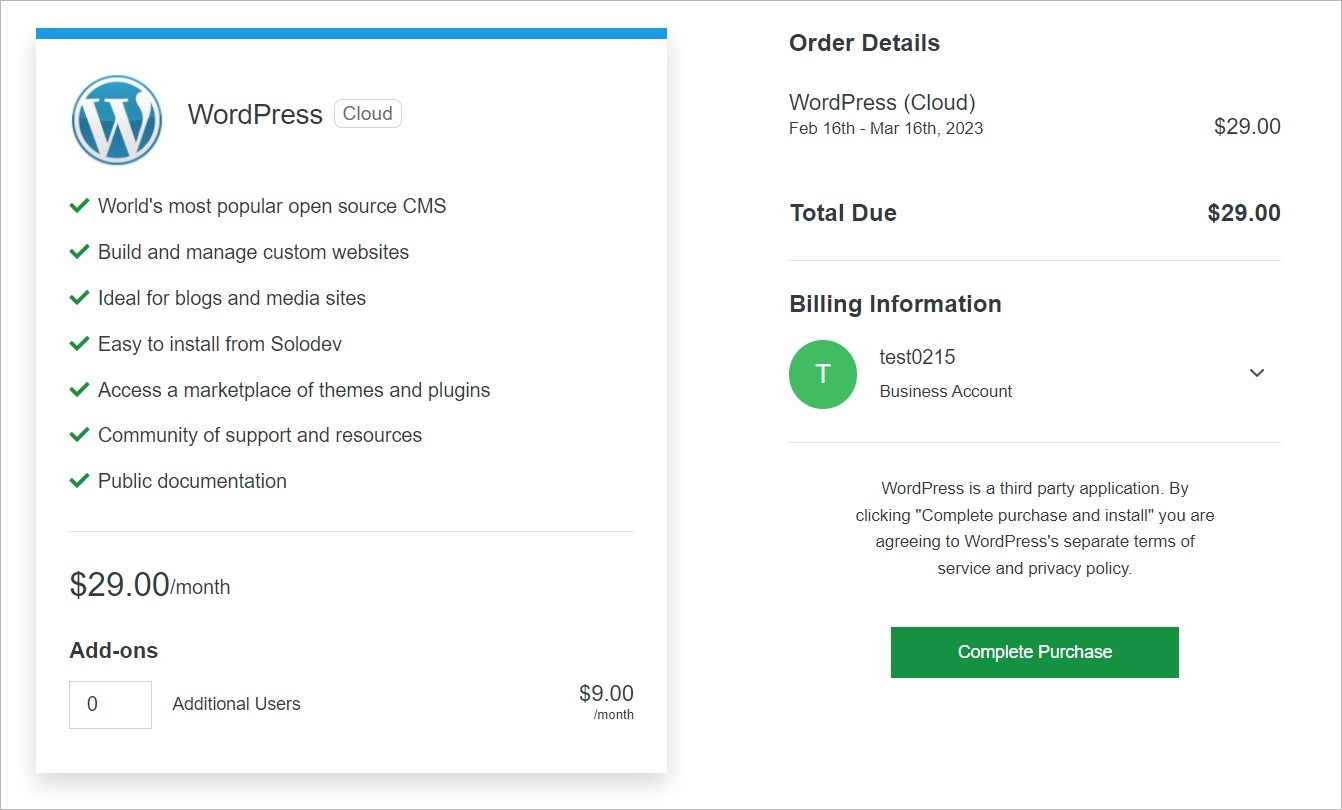
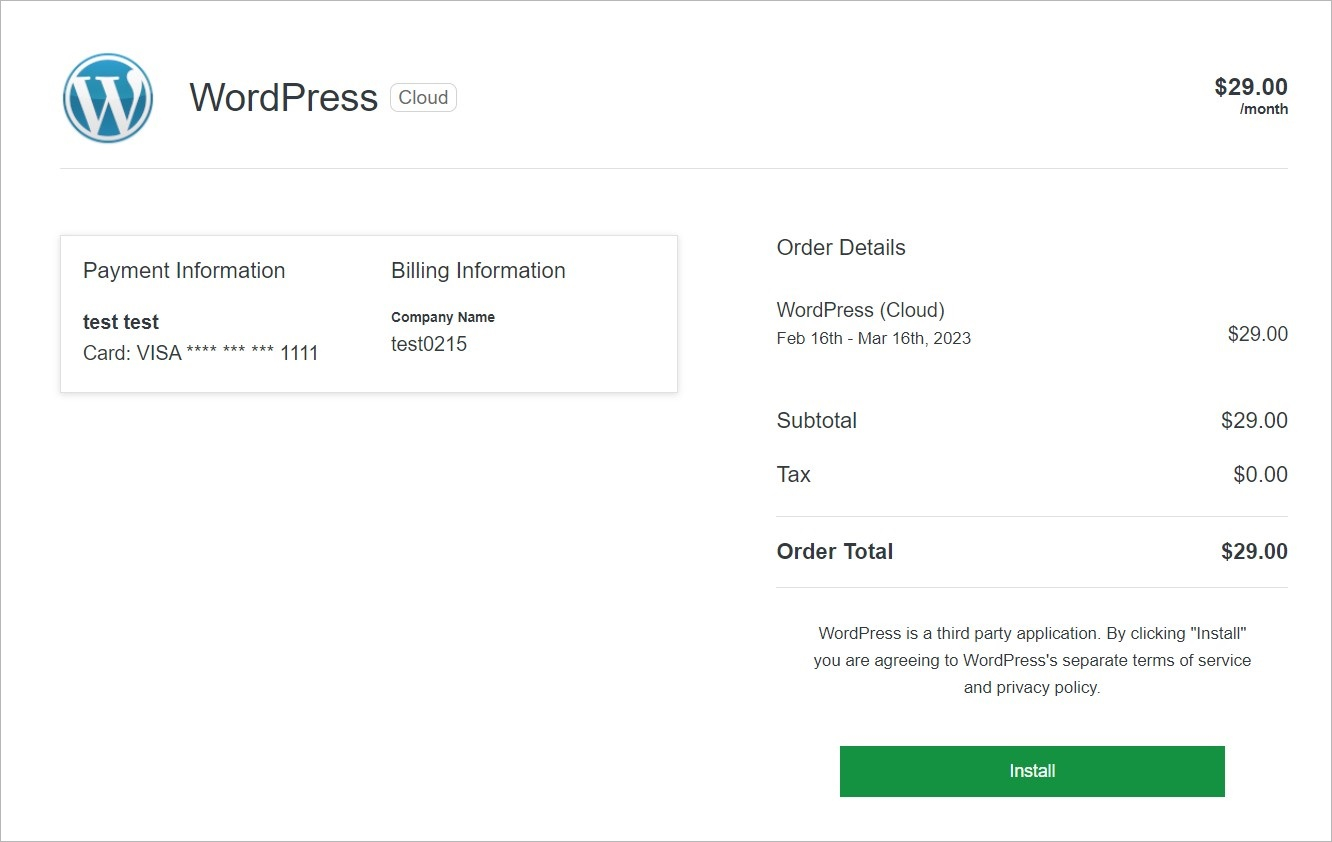
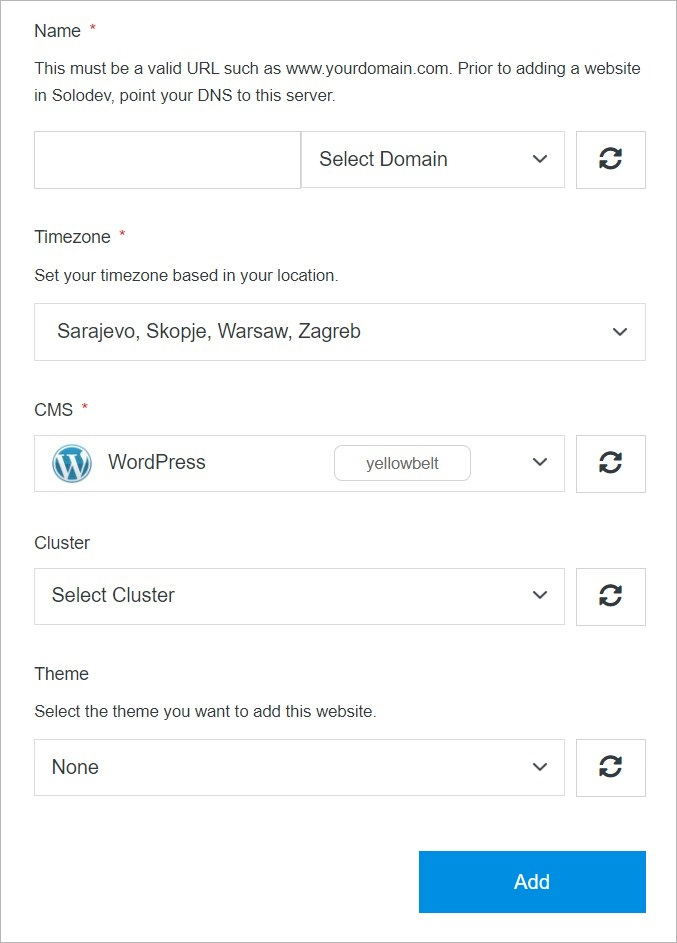
Tip:
When adding a new domain, it must be a valid URL such as www.yourdomain.com. Before adding a website in Solodev, point your DNS to this server.
#
Static
Create your site using Static.
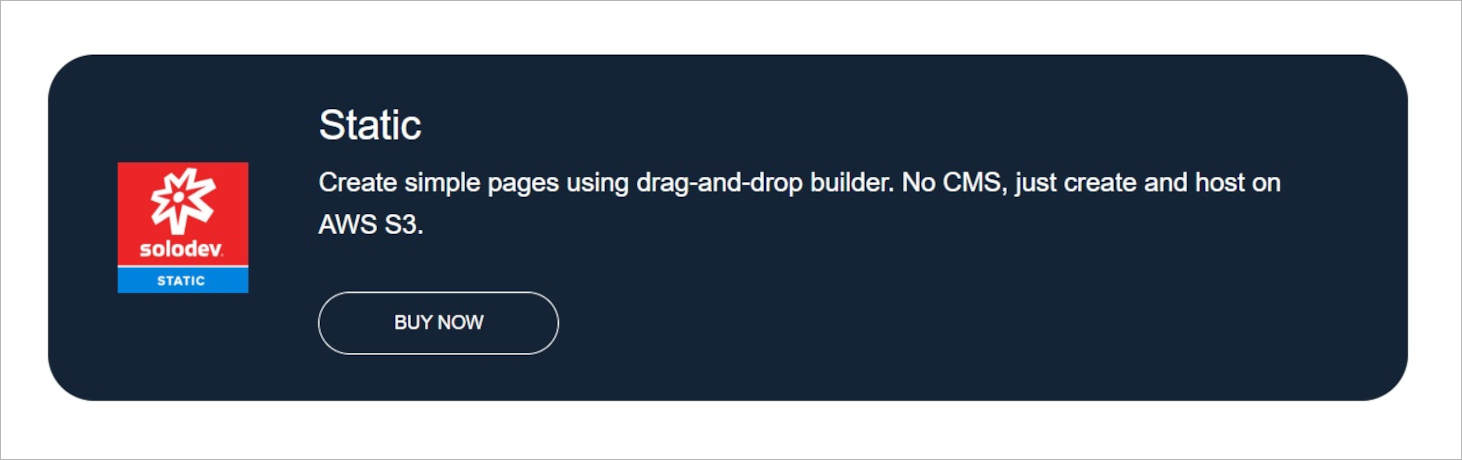
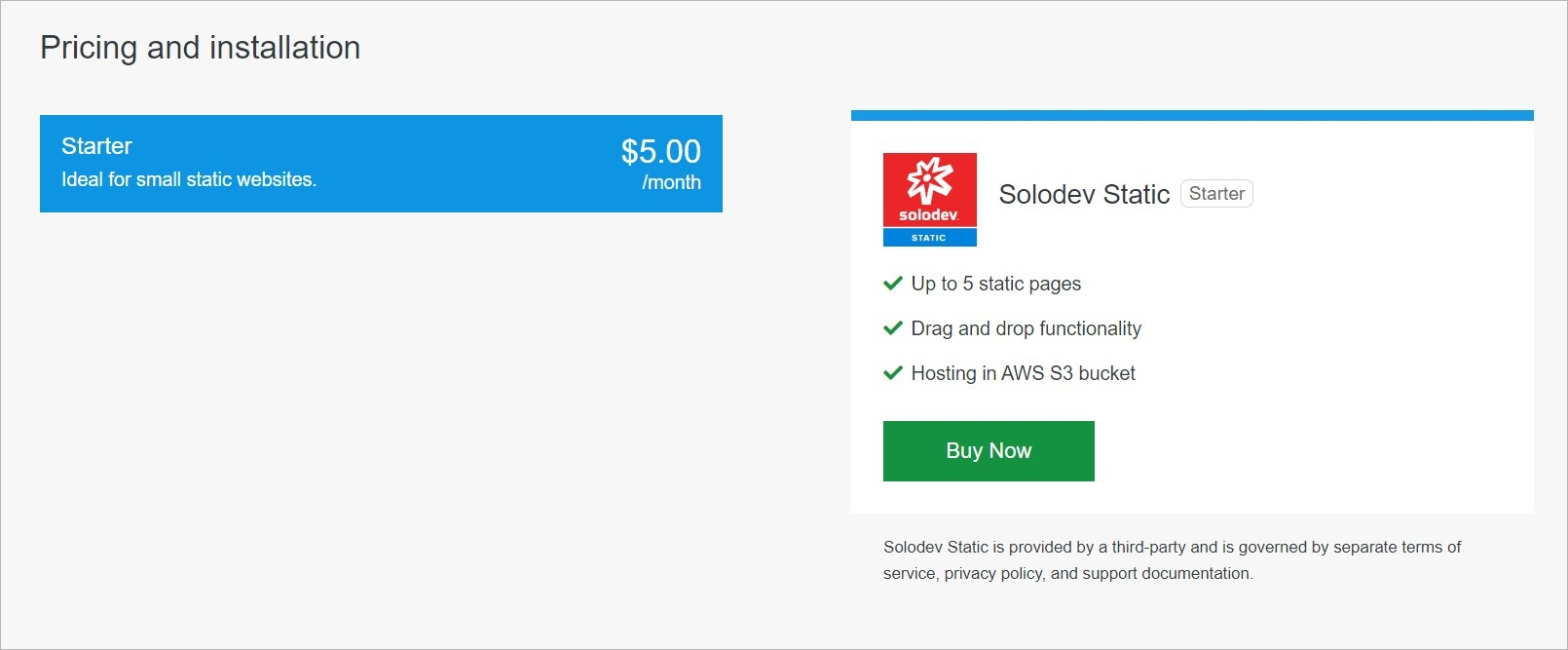
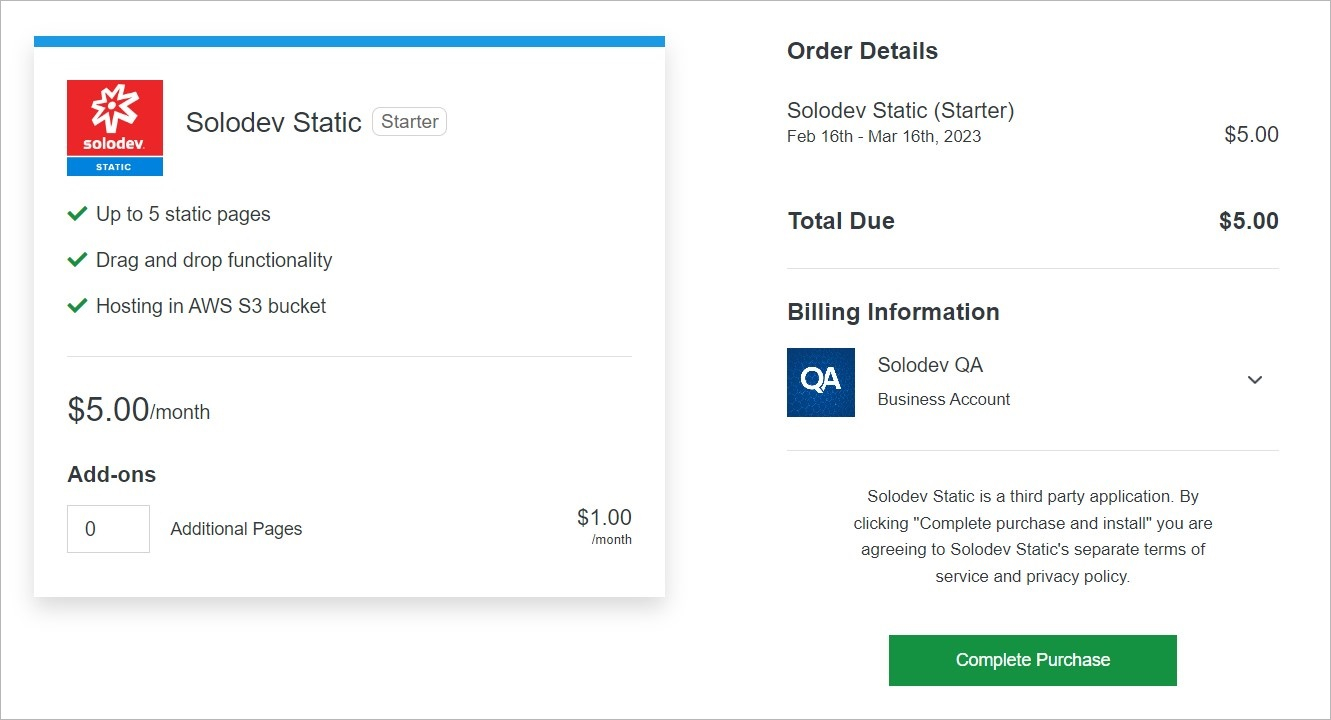
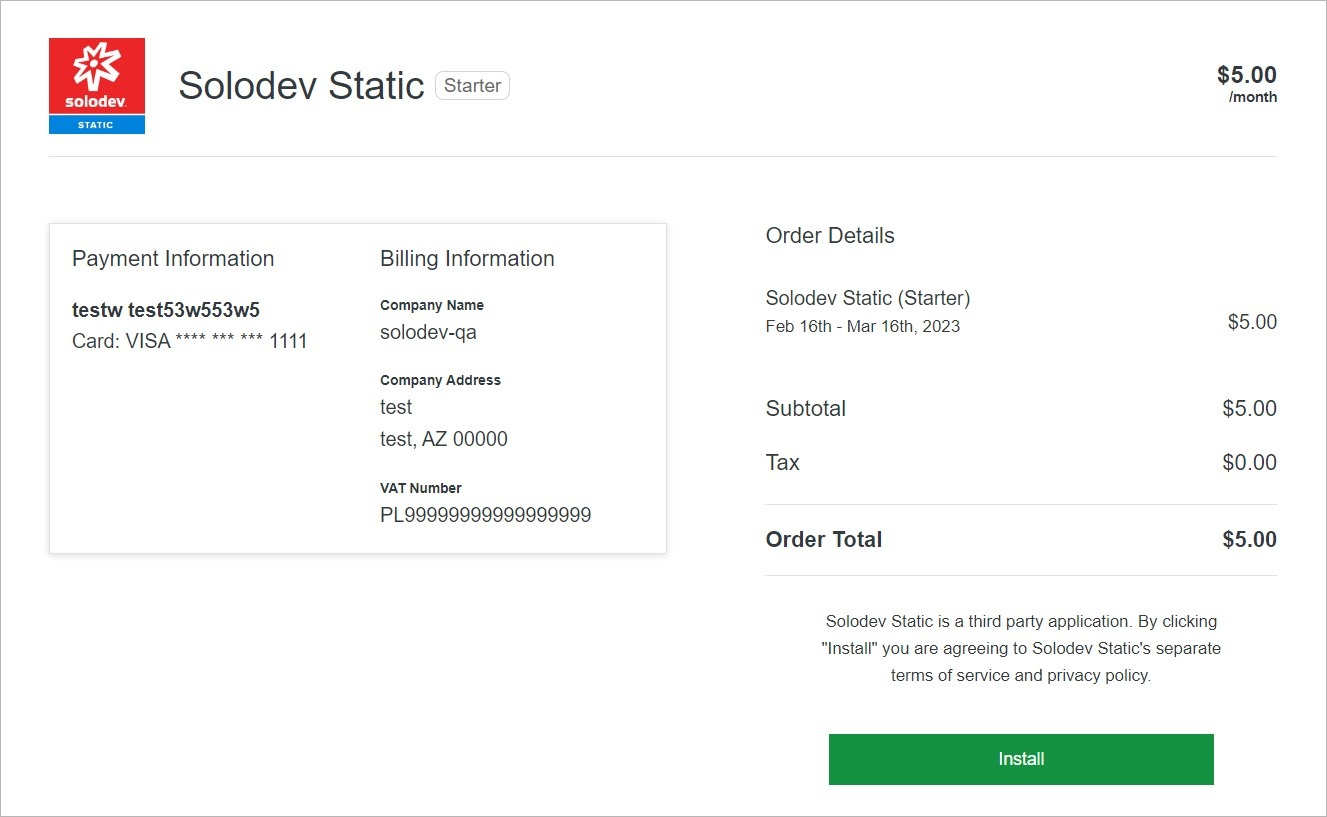
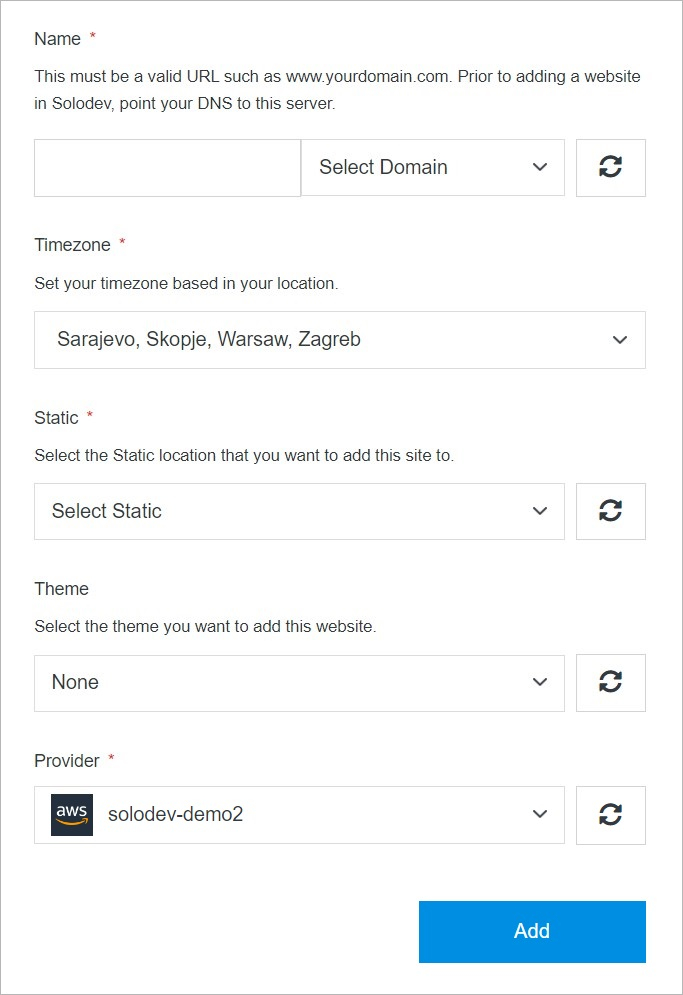
Tip:
When adding a new domain, it must be a valid URL such as www.yourdomain.com. Before adding a website in Solodev, point your DNS to this server.
#
External
Launch external site.
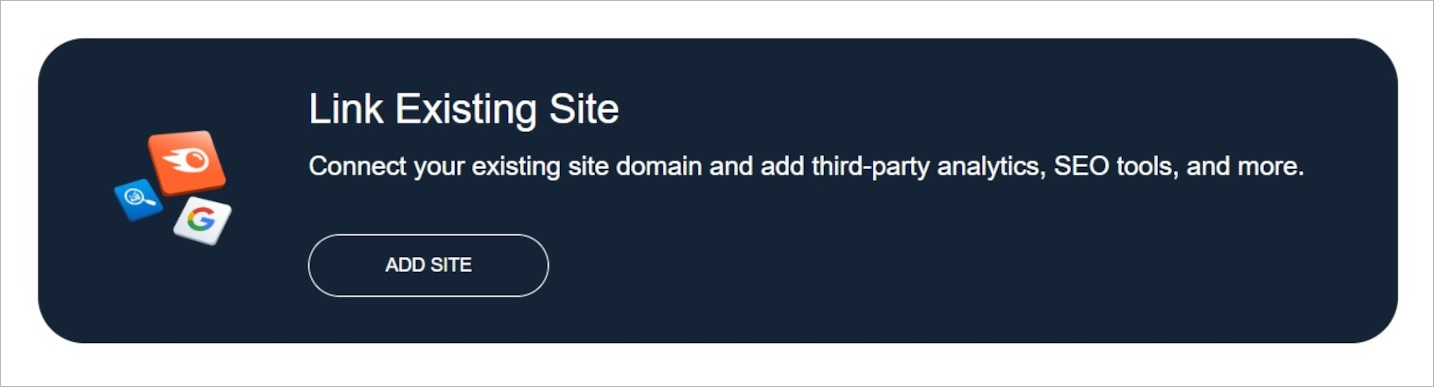
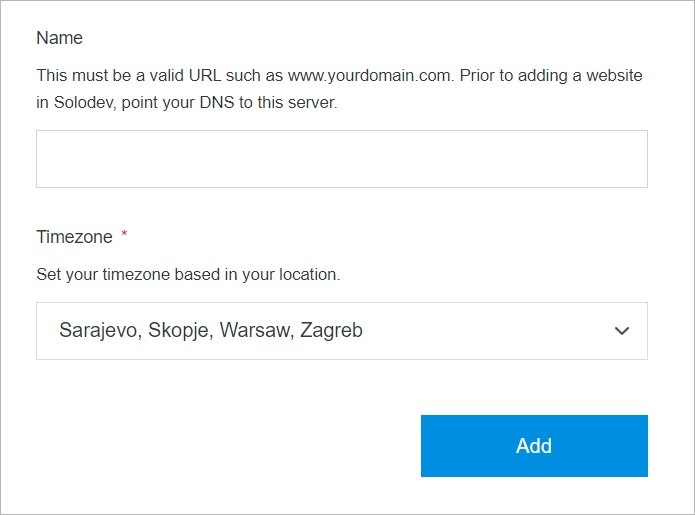
Tip:
When adding a new domain, it must be a valid URL such as www.yourdomain.com. Before adding a website in Solodev, point your DNS to this server.
#
Add
Once you have completed all the fields, click Add to create your site.
Note:
The site build process may take several minutes to complete after clicking the Add button. Do not close or quit your browser during this process.
