#
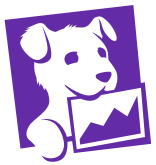
Datadog
Monitor cloud-scale apps, databases, containers and more with SaaS analytics.
Monitor your cloud-scale applications – from servers to databases to container clusters and more – with Datadog's powerful SaaS-based tools and data analytics platform.
Note:
If you already have a Datadog account, sign in here.
#
Prerequisites
- Preexisting
API Key . - Preexisting
APP Key .
#
Launch Software
Review the launch configuration details and follow the instructions to launch this software.
To continue the installation, click the Launch button below and follow the outlined steps.
NOTE:
If your AWS region is different from us-east-1, make sure to select your specific region from the top menu.
#
Create Stack
- Provide a stack name.
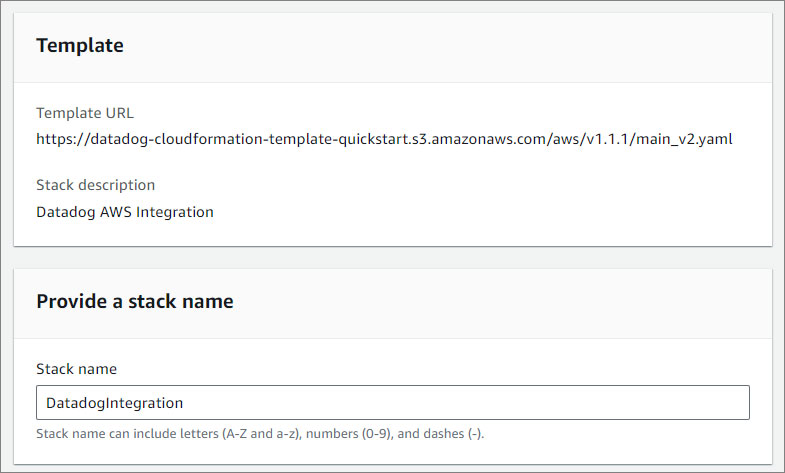
- Specify the parameters in the Required section.
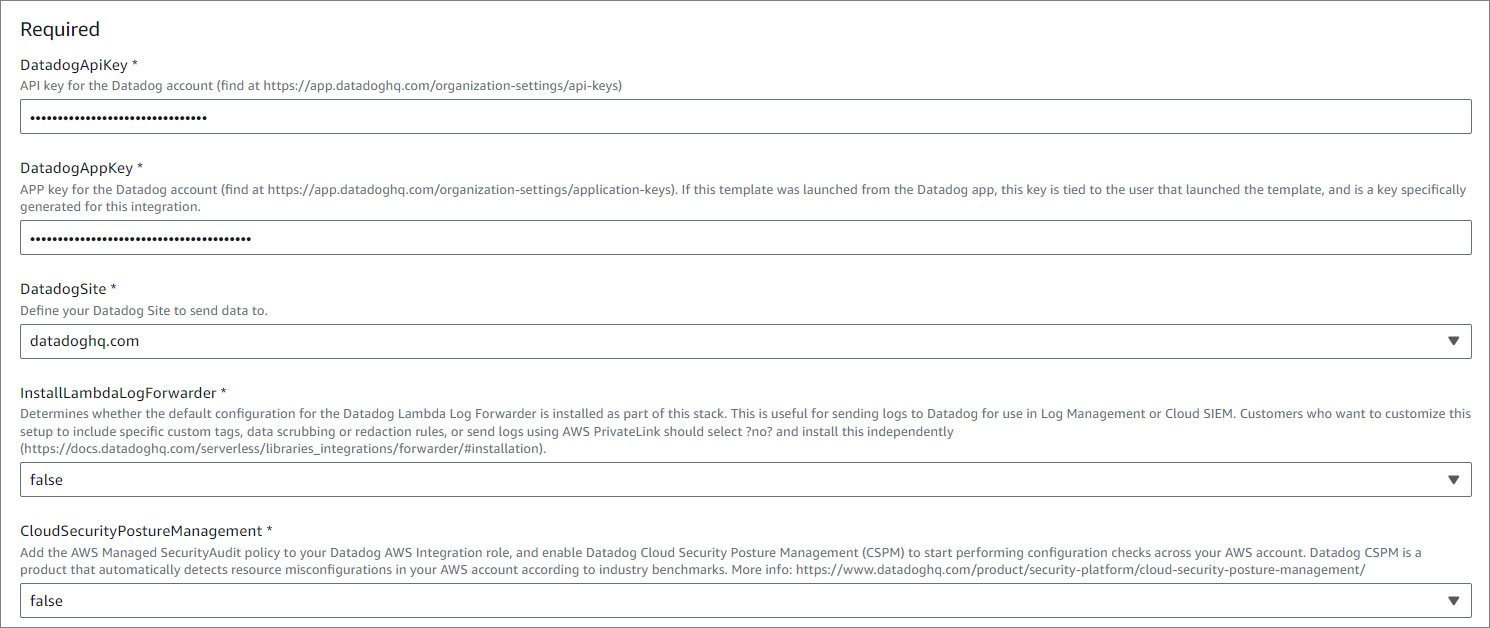
- Specify the parameters in the Advanced section.

- Specify the permission. This step is optional.
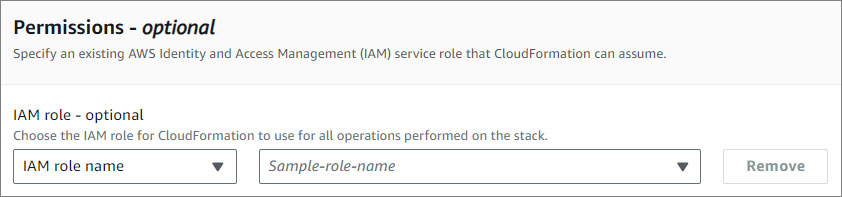
- Acknowledge the AWS CloudFormation terms.
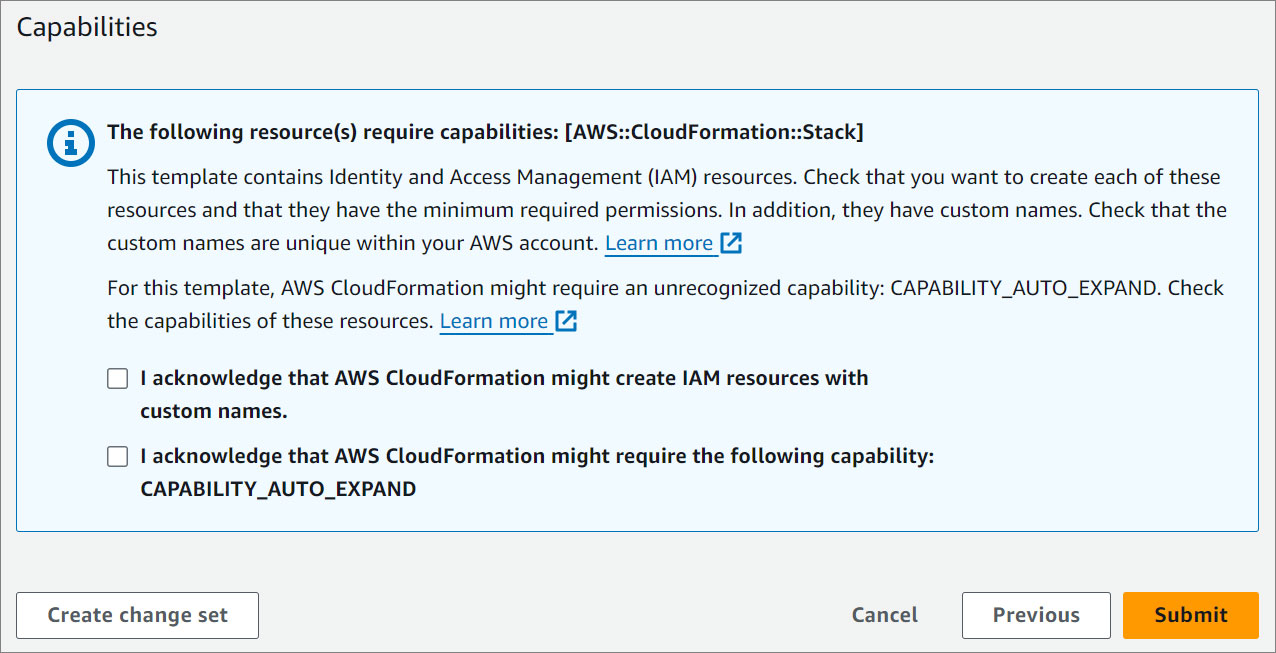
- Click Create Stack.
#
Add API Key
- Navigate to your user in the left nav or go to https://app.datadoghq.com/organization-settings/api-keys.
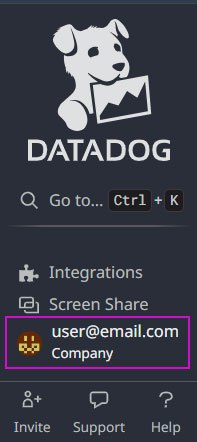
- Under Organization settings, click the API Keys tab.
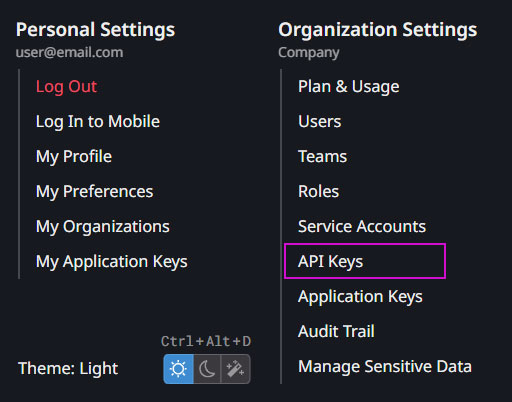
- Click the New Key button.

- Enter a name for your key.
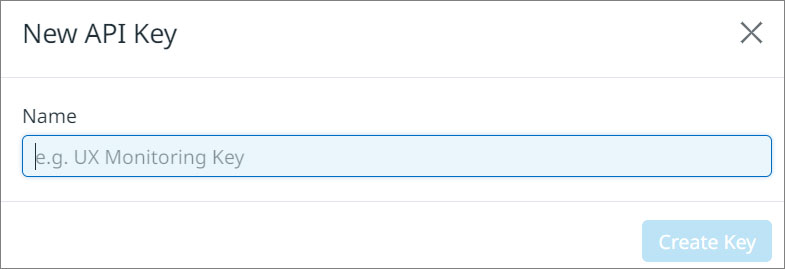
- Click Create Key.
#
Add APP Key
- Navigate to your user in the left nav or go to https://app.datadoghq.com/organization-settings/application-keys.
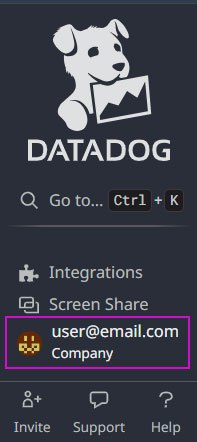
- Under Organization settings, click the Application Keys tab.
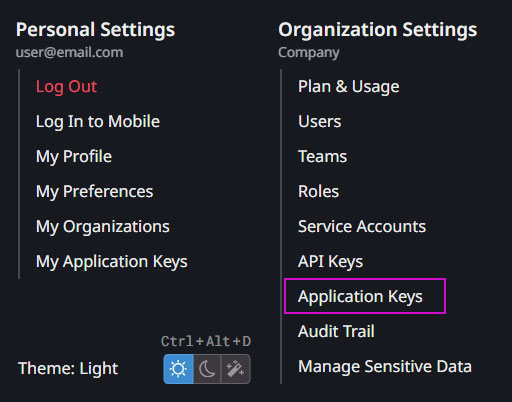
- Click the New Key button.

- Enter a name for your key.
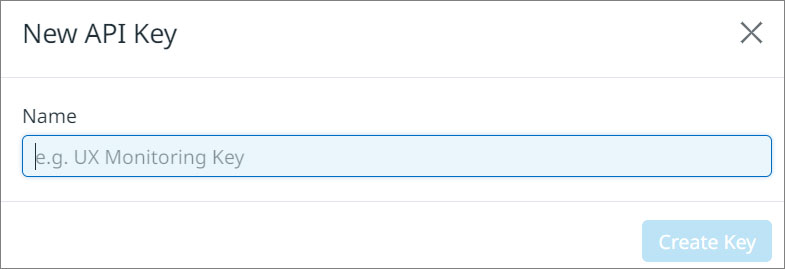
- Click Create Key.
